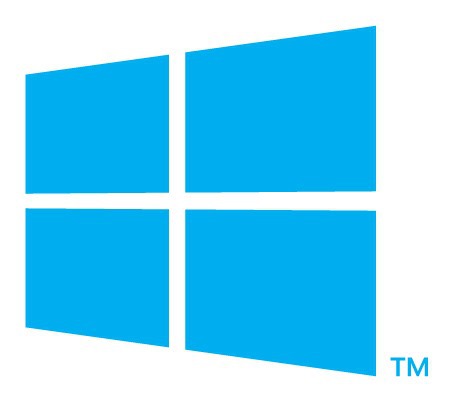Windows 8 Consumer Preview is out and with it comes a host of new keyboard shortcuts to help navigate across the new Metro UI. Here’s a short list of the shortcut keys introduced with Windows 8.
Windows 8 Consumer Preview is out and with it comes a host of new keyboard shortcuts to help navigate across the new Metro UI. Here’s a short list of the shortcut keys introduced with Windows 8.
| Shortcut keys | Description |
|---|---|
| Windows key | Brings up the Metro start screen. You can start typing to search for an app, just like the Windows 7 start menu. |
| Win + D | Brings up the old Windows desktop. |
| Win + C | Brings up the Charms menu, where you can search, share, and change settings. |
| Win + I | Opens the settings panel, where you can change settings for the current app, change volume, wireless networks, shut down, or adjust the brightness. |
| Win + Z | Opens the App Bar for the current Metro application. |
| Win + H | Opens the Metro Share panel. |
| Win + Q | Brings up the Metro App Search screen. |
| Win + W | Brings up the Metro Settings search screen. |
| Win + F | Brings up the Metro File search screen. |
| Win + K | Opens the Devices panel (for connecting to a projector or some other device) |
| Win + , (comma) | Aero Peek at the desktop. |
| Win + . (period) | Snaps the current Metro application to one side of the screen. (Right side) |
| Win + Shift + . (period) | Snaps the current Metro application to the other side of the screen. (Left side) |
| Win + J | Switches focus between snapped Metro applications. |
| Win + Page Up (or) Down | Moves the current app to the other monitor. |
| Win + Tab | Opens the Metro application switcher menu, switches between applications. |
| Win + O | Lock device orientation.. |
PC World has a complete list of keyboard shortcuts available in Windows 8, along with the ones carried forward from Windows 7.