
As mentioned in the previous post, I am testing the 64-bit version of Microsoft Office 2010 Technical Preview, so here’s how the install process went.
The installer for Office 2010 Professional x64 is 598 MB and contains Word, Excel, PowerPoint, OneNote, Outlook, Publisher and Access. There is a separate installer for Visio (342 MB), InfoPath (281 MB), SharePoint Designer (75 MB) and SharePoint Workspace (246 MB).
Right now I have only installed the Office 2010 Professional Technical Preview x64 pack.
It’s not possible to upgrade a 32-bit Office installation to a 64-bit, since the complete architecture is different. Here are the upgrade scenarios:
The Office client upgrade scenarios are as follows:
- A 32-bit 2007 Office system installation can be upgraded to 32-bit Office 2010.
- A 2007 Office system running on a 64-bit Windows operating system cannot be upgraded to 64-bit Office 2010.
Even if one tries to do so this is what you will get:
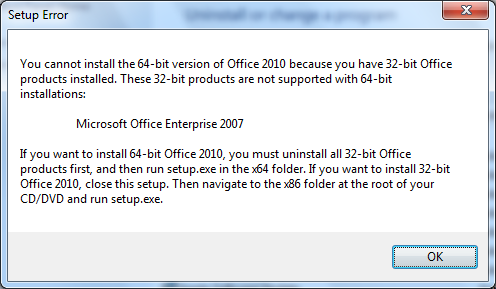
The whole installation process was pretty straight forward, just like in Office 2007. The only grouse being the need of a system restart at the end of the whole process.
Here’s a screen by screen tour of the process:
- Launch the installer
- Enter the Product Key
- Accept the EULA
- Customize
- Installing
- Installation complete
- Reboot
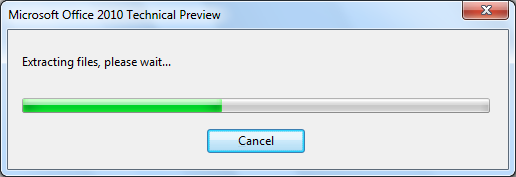
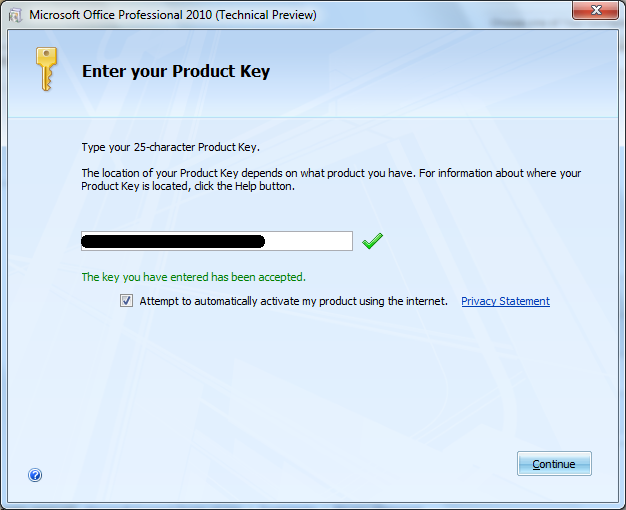
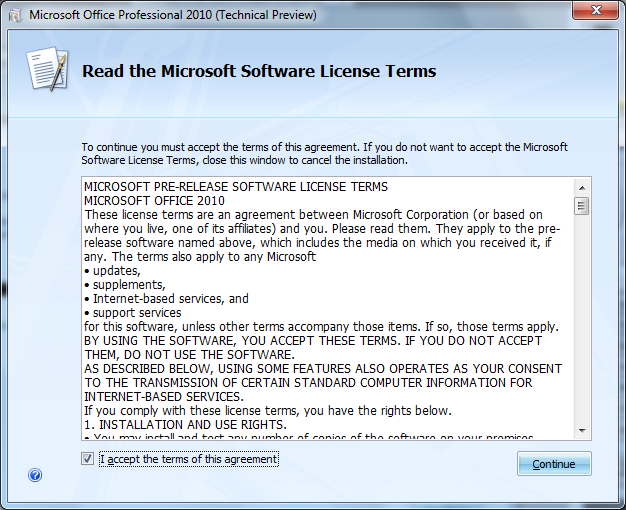
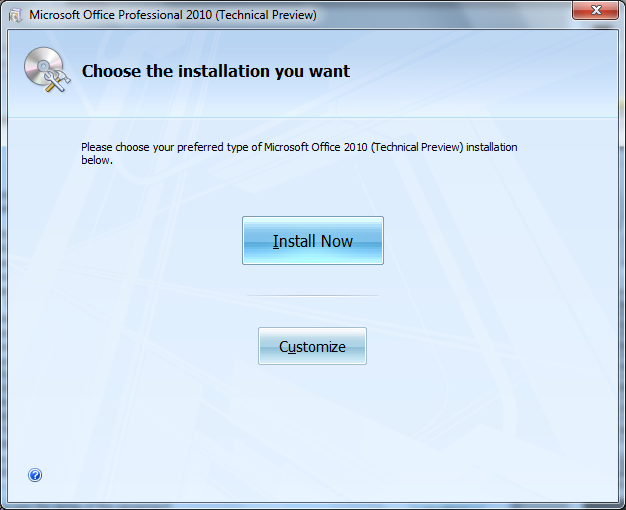
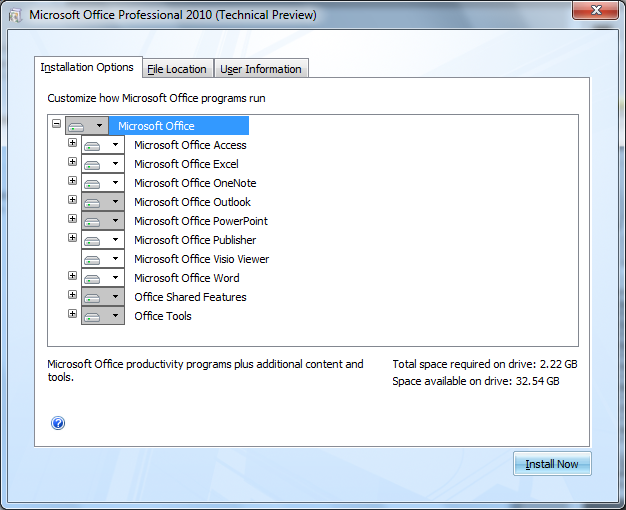
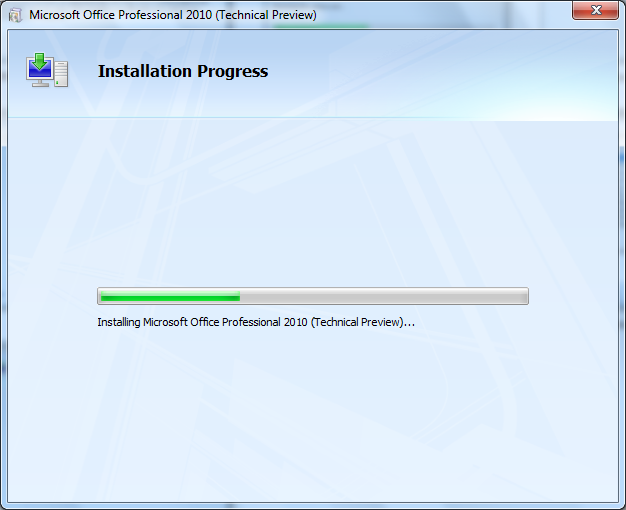

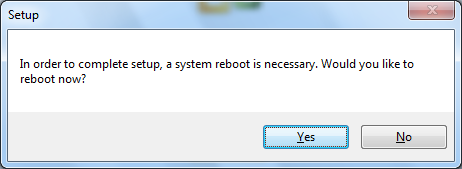
<
p align=”justify”>The activation process seems to be a bit buggy as usual for the test phase, and that’s the reason I haven’t been able to activate Office 2010 as of yet.
5 responses to “Setup: Microsoft Office 2010 Professional Technical Preview”
Babu, you could have written the system requirements as well.I know that all I need to do is Google it, but won’t it be a better idea to provide your visitors with all the information they may need to know regarding the installation?
Also I would like to know how you got the screenshots of the windows.Is there any particular software?
Here’s the system requirements:
http://www.muchhala.in/2009/07/28/system-requirements-microsoft-office-2010-professional-technical-preview/
And to take screenshots of only the active window, just press, ALT + Print Screen, and then save it in Paint or Photoshop.
[…] Contact « Setup: Microsoft Office 2010 Professional Technical Preview […]
Cool.Second yr in col is so hectic dude.
Nice, for some reason, my Microsoft Word activation key wont work and its stopping me from using it to do my work.